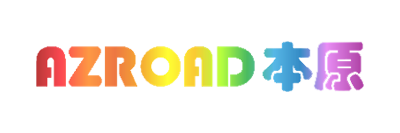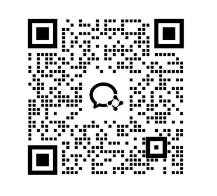[Home Router] How to set up a wireless router to access the Internet from a cell phone?
Routers can provide wired and wireless networks for computers, cell phones, pads and other terminals. After the router is connected to a broadband line, all terminals can access the Internet through the router.
You can set up the router using your computer and cell phone, in this article, we take the example of setting up the Lite-On Router D21GB on your cell phone:
If you are using a computer to set up your router, click on the reference:[Home Router] How do I set up a wireless router on my computer to access the Internet?
I. Line connection
Connect the broadband cable of the front-end Internet connection to the WAN port of the router, after connecting the line, please check the corresponding interface indicator light is always on or blinking, if the indicator light is not on, please refer to:What should I do if the corresponding port indicator does not light up after connecting the network cable?
You can also watch the line connection method by clicking on the appropriate button depending on the line type of the incoming broadband:
▲Wire connection diagram
II. Internet Settings
1. Cell phone connects to the router's default wireless
Check the router's factory wireless signal name on the bottom label of the router, usually MERCURY_XXXX (XXXX is the last four digits of the MAC address on the bottom label of the router), as shown below:
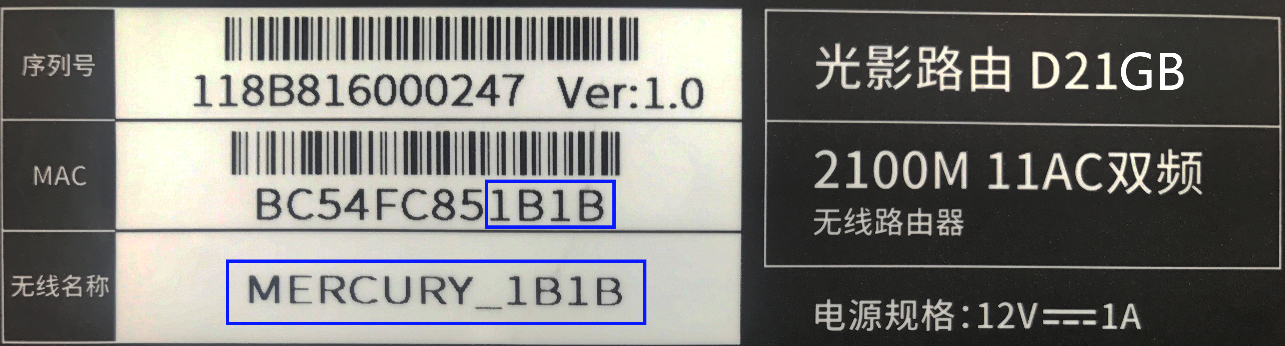
Open your phone's wireless settings and connect to the router's factory wireless signal:
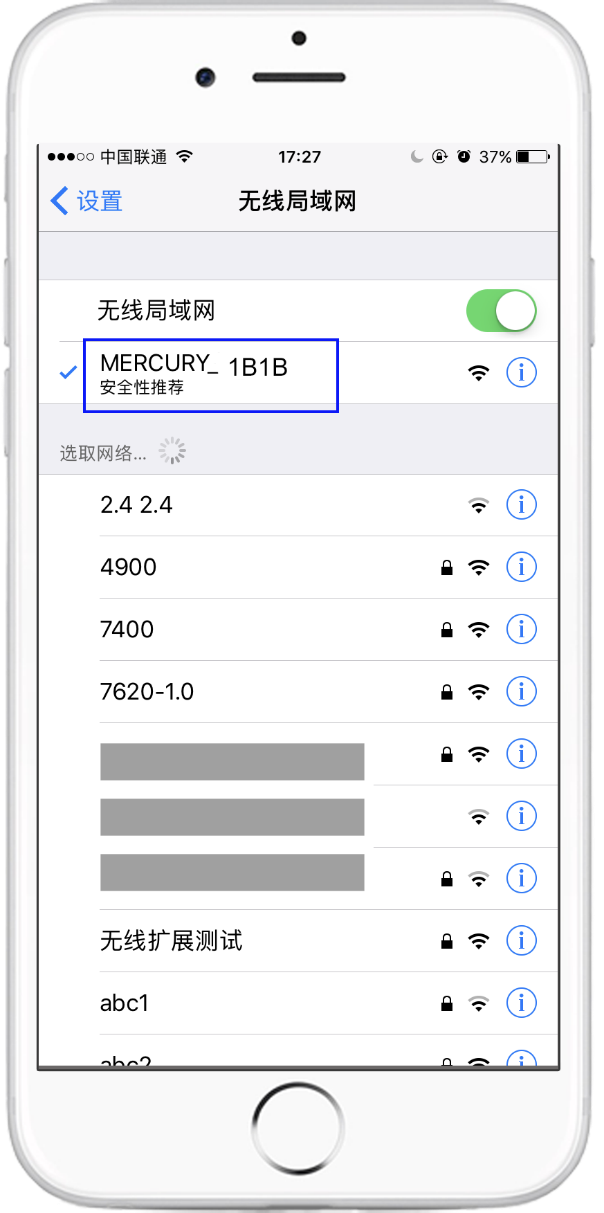
Attention:In the case of a dual-band wireless router that does not support multi-band unification, the dual-band wireless router will by default transmit theMERCURY_XXXXcap (a poem)MERCURY_5G_XXXXTwo wireless signals (XXXX is the last four digits of the labeled MAC address on the bottom of the router), connect to either signal.
A single-band wireless router transmits only one signal with the nameMERCURY_XXXXThe
2. Login to the router management interface
After connecting to Wi-Fi, your cell phone will automatically pop up the router's management page. If the management page does not pop up automatically, please open your browser and type in the address barmelogin.co.uk. Set the login password of the router in the pop-up window, which you need to enter to manage the router in the future. It is not recommended to set it as a weak password like 123456, 111111, etc. It is recommended to set it as a password with a certain level of complexity, such as a combination of letters and numbers.
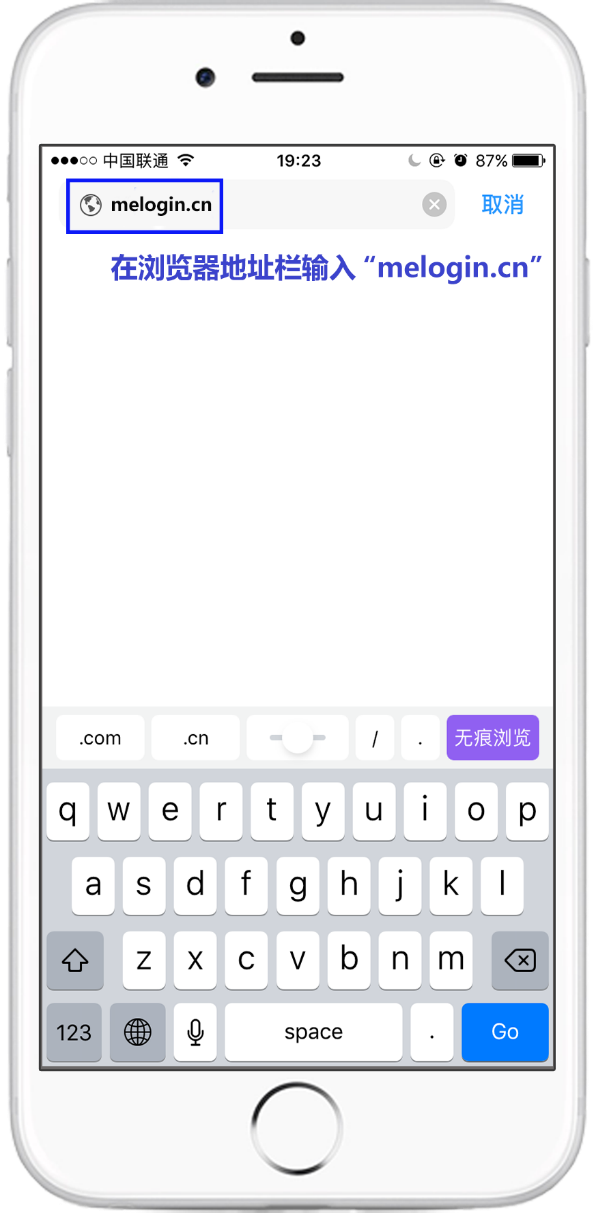
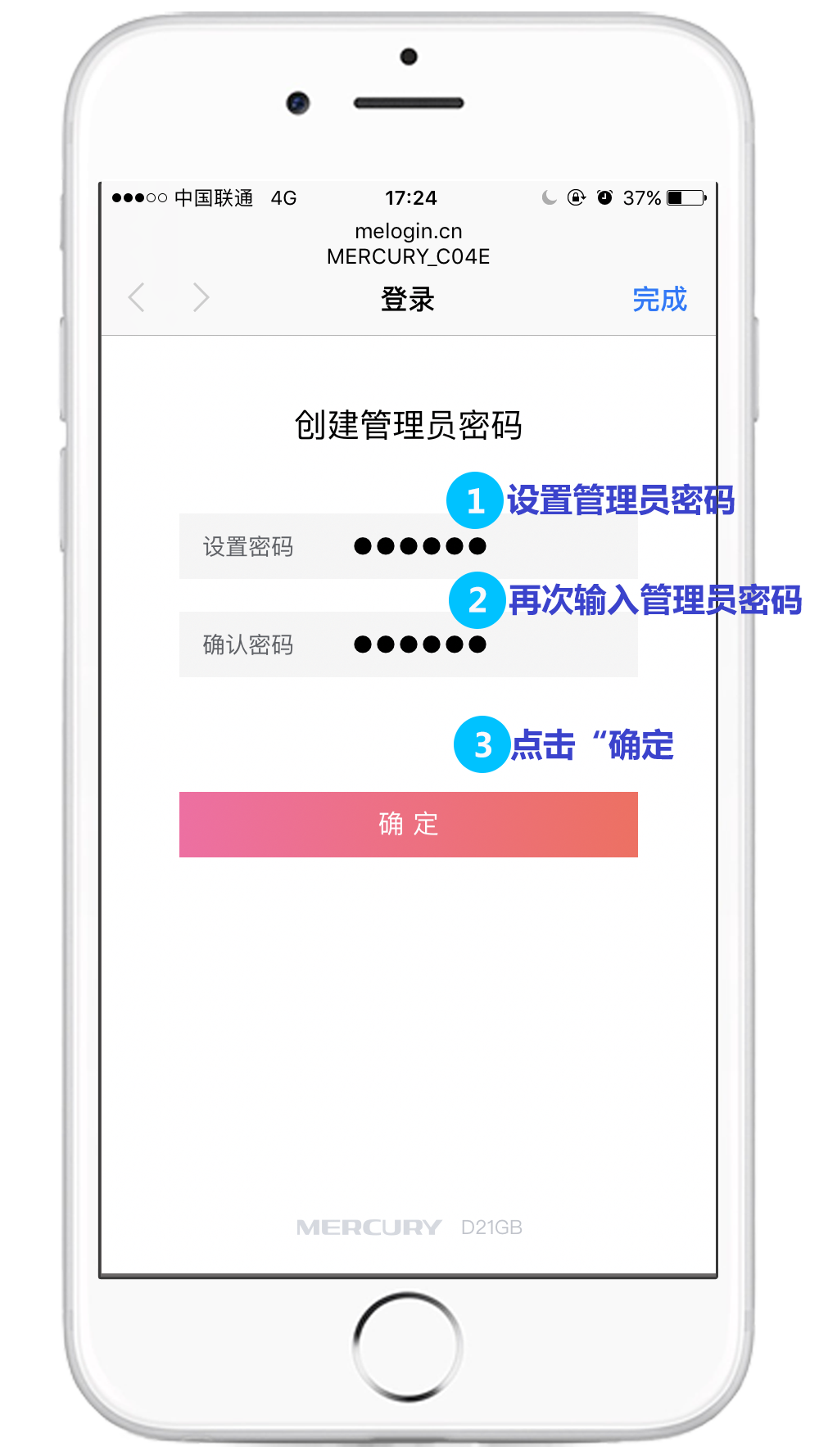
If you are unable to log in to the router's management interface, please refer to:I can't log in to the router's management interface, what should I do?
3. Setting up the router for Internet access
After successful login, the router will automatically detect the Internet access method, and according to the detected Internet access method, fill in the corresponding parameters of the Internet access method. In this example, the broadband is detected as dial-up, enter the broadband account number and broadband password provided by the broadband operator.
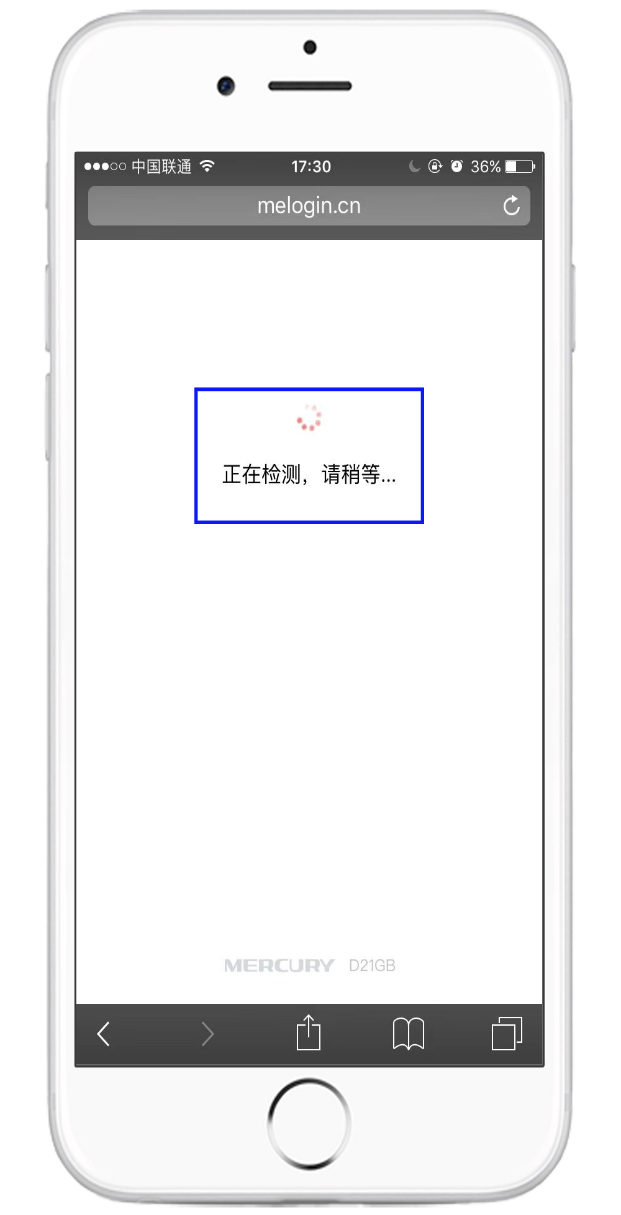
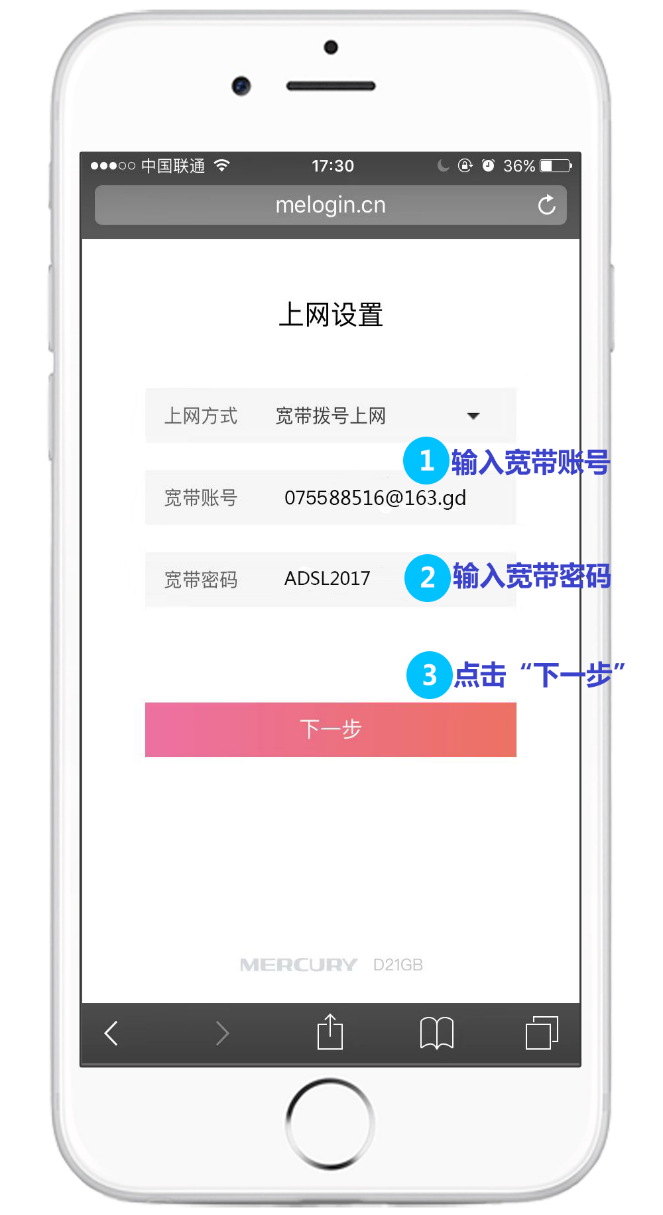
take note ofUsers of 76% are unable to access the Internet due to wrong broadband account password. Please double check whether the broadband account password entered is correct, paying attention to differentiate between Chinese and English input, letter case, and whether the suffix is complete. If you are not sure, please consult your broadband operator.
If the Internet access method is detected as"auto-acquisitionIPaddress"Directly click "Next"; if the detection is"set rigidly in placeIPaddress"Go to the Internet, fill in the corresponding parameters and click "Next".
4.Setting wireless parameters
Wireless name is recommended to be set to letters or numbers, not recommended to use Chinese (some wireless clients can not search or can not connect to the Chinese wireless name); wireless password, it is recommended to be set to a certain degree of complexity of the password, such as a combination of letters and numbers.
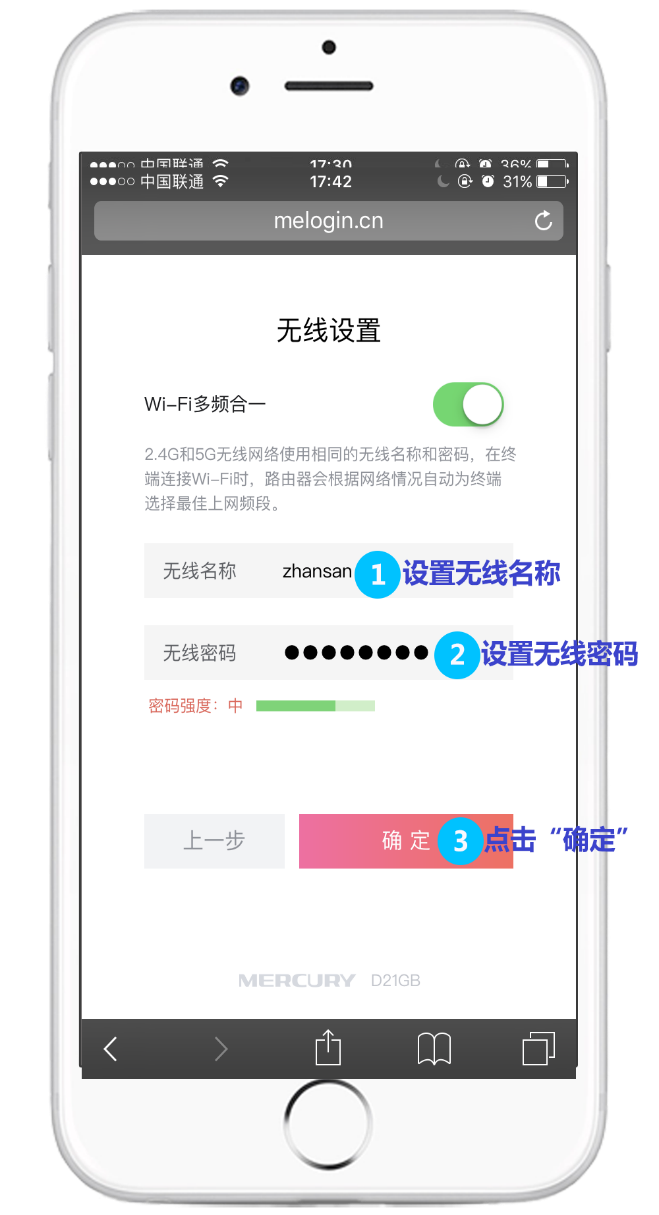
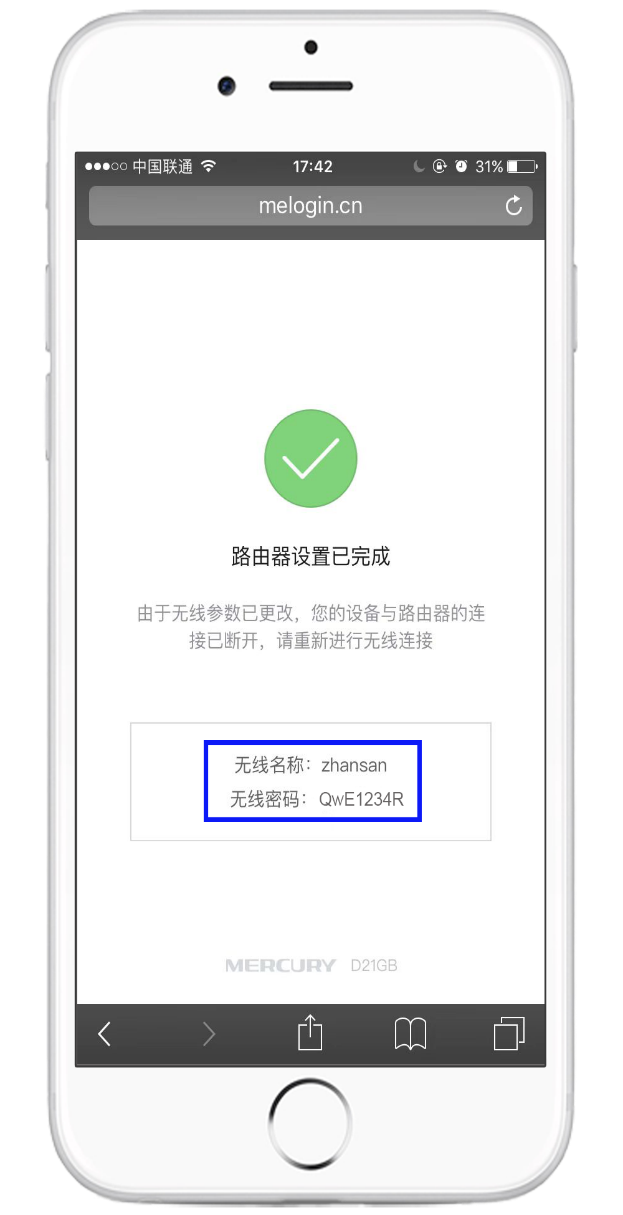
At this point, the router has been set up. After connecting your computer to the router, you can directly open the web page to surf the Internet.No need to use the computer's“wideband connection“to dial up.
If you have other computers that need to access the Internet, use a network cable to connect your computer directly to any free LAN port of the router to access the Internet; if it is a wireless terminal such as a laptop, cell phone, etc., you can access the Internet by connecting to the wireless signal of the router.No need to reconfigure the routerThe
★Application Tip-
Router administrator password and wireless password is very easy to forget, Mercury router thoughtful preparation of a small sticker, we recommend that you will set the relevant password to fill in the product delivery of the "router parameter record sticker" on the label and stick the label on the bottom of the router, easy to manage in the future. As shown in the picture below:

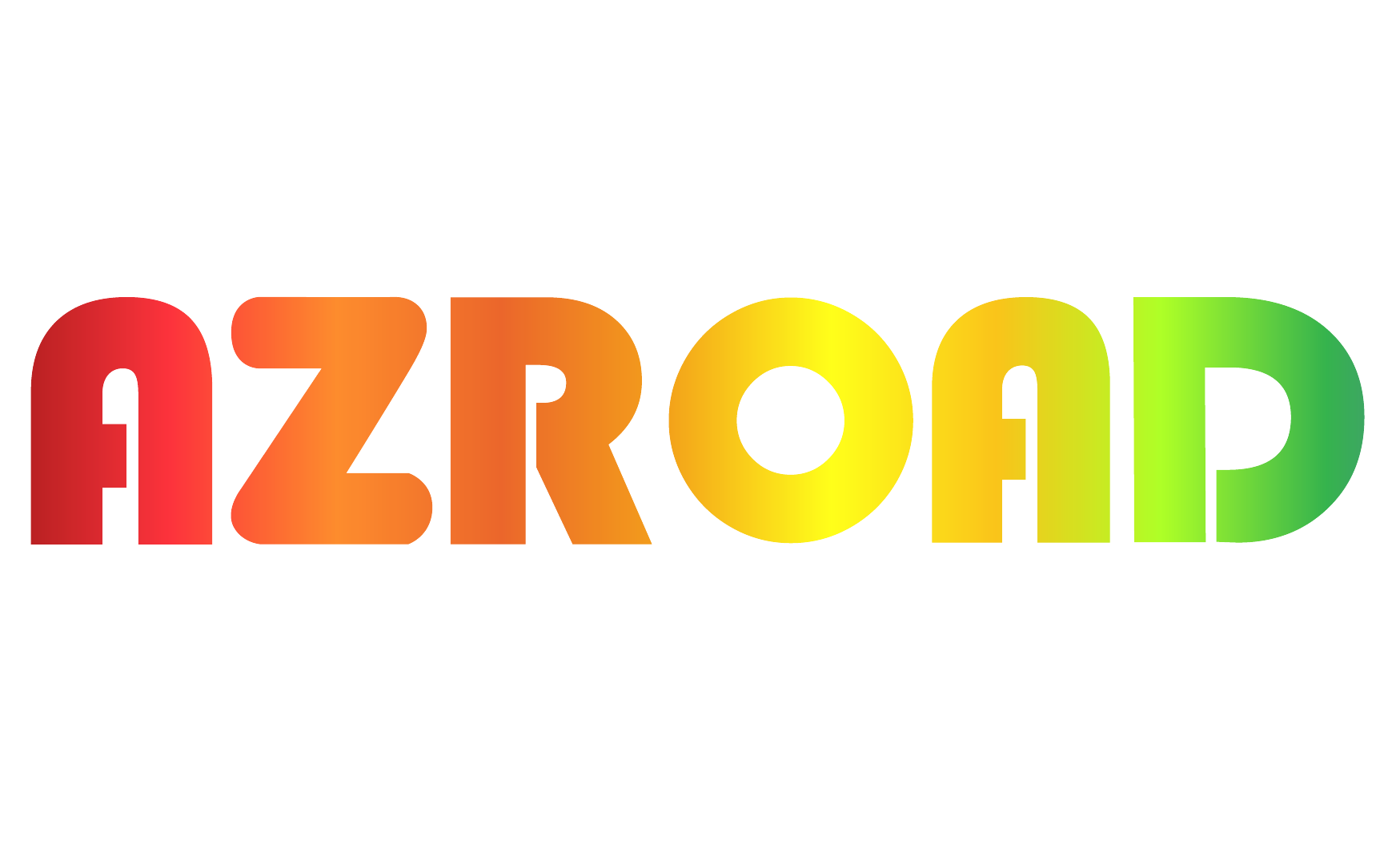 Shenzhen Azroad Technology Co., Ltd
Shenzhen Azroad Technology Co., Ltd